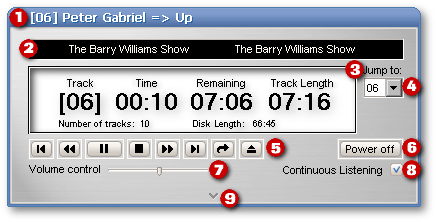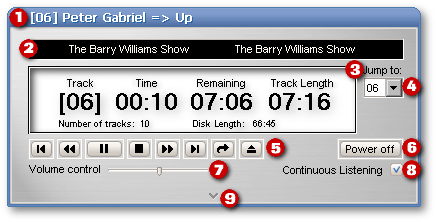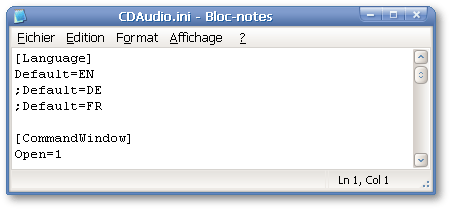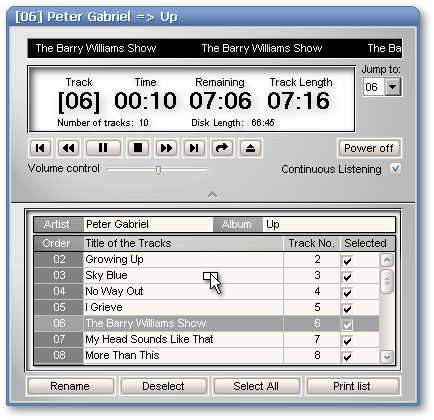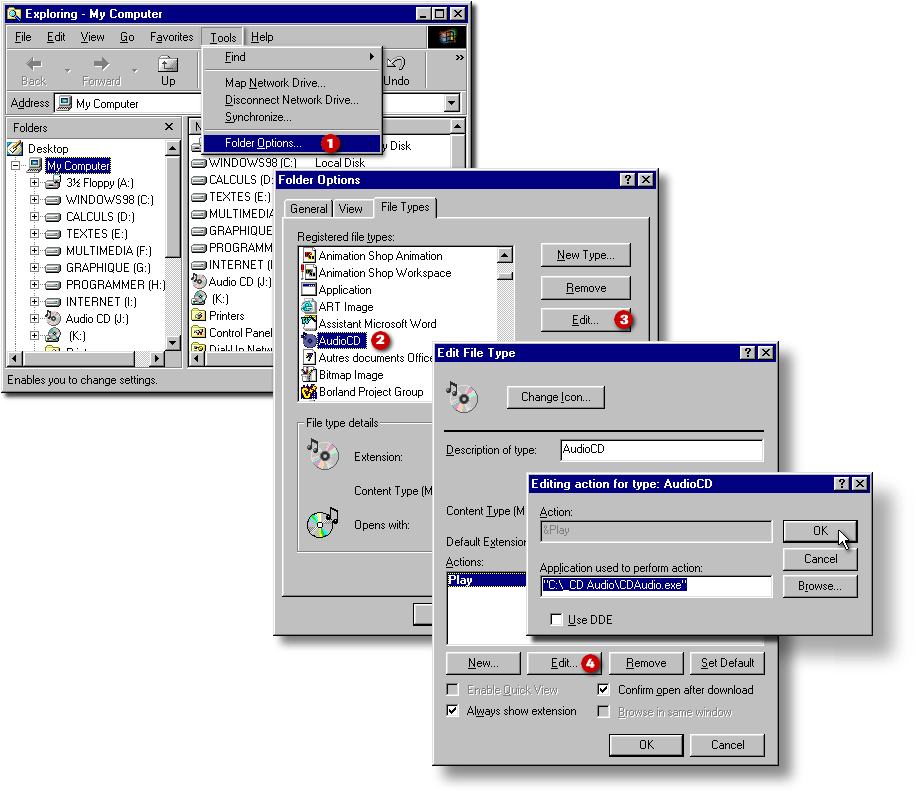The
CDAudio
Reader
Foreward
This application
needs WinMM.dll to work properly: that dll file must be found in Windows’ System
sub-folder. If that file is missing on your system, it can be downloaded
from http://www.dll-files.com/dllindex/dll-files.shtml?winmm.
Description
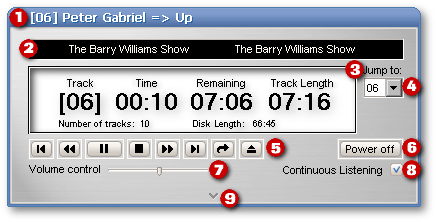
The Audio CD Player
has the following characteristics:
-
when the audio CD has
been registered in Windows-9x’s CDPlayer.ini or in this
application’s database, the title bar states the track number, the name of the artist
and the title of the album.
-
the markee displays the status of the application or, like in the image above, the name
of the track that is played.
-
the main display window
gives the following information: the number of the track that is played,
the time played from that track, the time remaining to be played, the length
of the current track, then, on the botom line, the number of tracks on
that disk and the length of the audio disk.
-
a combobox to jump to
the selected track.
-
eight navigation buttons:
-
the first button is
used to jump to the beginning of the current track or to the beginning
of the previous one.
-
a fast
rewind button.
-
the third one is a toggle
button (pause/play).
-
the fourth is used to
stop playing: it moves the disk pointer at the beginning of the current
track (rather than the beginning of the disk).
-
the fifth is the fast
forward button.
-
the sixth is used to
jump to the next track.
-
the seventh is a toggle
button (to start a musical loop/to mark the end of that loop/to kill the
loop).
-
the eighth is also a
toggle button (to eject the compact disk/to close the drawer of the CD
drive).
-
a button to quit the
application
-
a slider to control
the volume of the music.
-
a checkbox to indicate
if the music should be played continiously or if the application should
stop when all the tracks have been played.
-
an arrow image to open/close
the Track List.
Advantages
-
I bought my first CD
player in November 1983, six months after the first CD players appeared
on the Canadian market. With that machine, I could create loops within
musical tracks. That feature was handy to learn the exact pronounciation
of a word or a sentence spoken in a Foreign language, or to learn a guitar
solo from an old Jimmy Hendrix compact disk. Unfortunately, that first
machine broke down a decade later and I couldn’t find the same feature
among the affordable CD players since then. Now that can be done with any
CD drive when this application is used.
-
The Volume control doesn’t
affect the level of the sound when music is listen through earphones connected
directly to the CD player drive. However, when the sound is played through
the speakers of a portable computer or obtained from a sound card or from
the chip of a motherboard, this control allows the sound level to be changed
with any pointing device. That control
is handy for desktop presentations, tutorials, etc., when
the sound level could have to be changed on the fly.
- The language of the interface can be changed from English to French or to German with a small change in the CDAudio.ini
file (Thanks to a translation module done by Jonny Kwekkeboom). For
example, when a semicolon is added at the beginning of the first entry
in the [Language] section and the semi-colon which is front of Default=DE is taken off, the interface will be in German (DEutsch) the next time the application will be loaded.
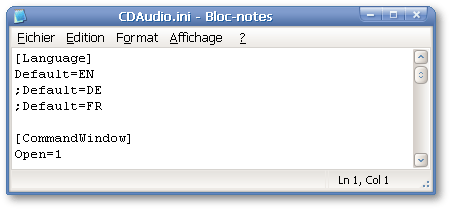
Shortcommings
-
It
works under Windows-9x or on system upgraded from Windows-9x. Under Windows-XP, it works only if
WinMM.dll is found and copied in Windows’ System sub-folder,
-
It
works only with the CD drive with the lowest drive letter assignment; for
example, if you have a CD burner (D:) and a DVD drive (E:), our application
will only work when the audio disk is read from drive D:,
- Under
Windows-XP, the scrollbar used to scroll the track list (illustrated in the
image below) gives gross result (Tip: scrolling with the mouse wheel is more
useful).
Instructions
to edit the track list
When
the Edit “button” (actually, the arrow at the bottom of the main panel) is clicked,
the Track List drops down.
Click the Artist or the Album entryfield to edit them. To
edit a track name, set focus to the appropriate row (click on it), then
push the Rename button below the Track List. Click on the
Select|Deselect pushbutton (it’s a toggle button) to add or remove
the tracks among the ones to be played. When deselected, the track can still
be played by clicking its name in the
Track List or by selecting its track number in the combobox in
the upper right corner of the panel. To move a track in the playing
order, the user has to Right-click on a track name and drag it to
the wanted position: in the image below, the sixth track will be moved
to the second position in the Track List and will become the first
one to be played.
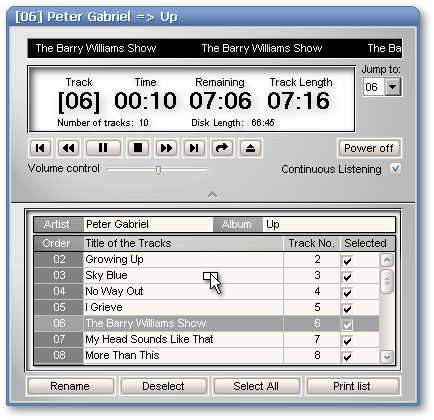
Installation
-
Install the dBASE
PLUS Runtime Engine (7.2 MB). This is the
Virtual Machine needed for any dBASE PLUS application to run.
-
Download S_Audio.zip
(176 Kb) in a temporary folder.
-
Extract the twenty-four
files it contains in the folder you would like the CD Audio Reader to be.
-
Create a shortcut to
CDAudio.exe on your Desktop or in your Start Menu.
Once this application
is installed, you can delete S_Audio.zip.
If you want
that
application to become the default audio CD player, you will have to
follow
these visual instructions under Windows'98. Under Windows-XP, the
steps are the same except that you’ll have to look for CDA rather than AudioCD among the registered file types (step 2):
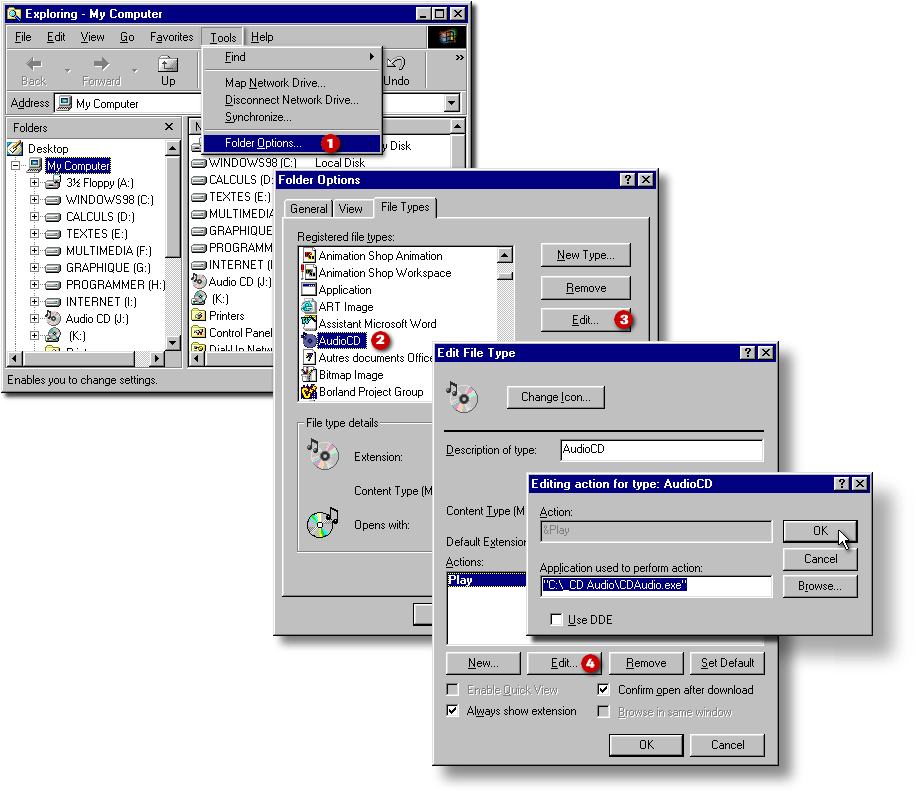
History
-
Version 1.0 (March 2003):
That version reads the track list from CDPLayer.ini.
However it offers no mean to edit that list.
-
Version 2.0 (March 2003):
The application automatically imports data from CDPlayer.ini.
It offers means to edit the track list. It saves data in its own database.
Moreover, thanks to Jonny Kwekkeboom (a German developer) who has provided
the code, the application has multi-lingual capability; the [Language]
section in the CDAudio.ini file just have to be edited.
-
Version 2.01 (July 2003):
A minor bug was killed (some of the data in the main display window was
not updated when the player moved to a new track)
-
Version 2.02 (January
2005): In the lower pane of the application, the Select All pushbutton
has become a toggle button (Select All <—> Deselect All).
-
Version 2.03 (April
2005): The player now takes into account that the theoretical track length
written in the disk’s table might be erroneous and thus, updates its display
correctly when it starts playing the next track “prematurely”.
-
Version 2.1 (April 2005):
In the lower pane of the application, the Select and the Deselect
pushbuttons have been replaced by a single toggle button (Select <—>
Deselect). The fourth button in that pane is used to print the track list.
The quality of the printout is quite primitive for now. It will be subtantially
improved eventually.
- Version 2.50
(April 2006): Under Windows-XP, any CD Audio disks read for the first time by this software
is properly indentified as a new disk.
- Version 2.51
(April 2006): Under Windows-XP, the time and the remaining time are
refreshed when the fast forward (or the rewind button) is pushed.
- Version 2.52
(April 2006): Empty messages boxes caused by the translation module no
longuer appear when language of the interface is changed to French or
to German.
- Version 2.53
(April 2006): Under Wondows-XP, an important bug was killed. When the
application was called when an audio disk was already in the CD
drive, the application worked as expected. However, when an audio disk
already registered in the database was inserted in the CD drive drawer
when the application was loaded first, that disk was not recognised.
That bug is now corrected.
- Version 2.54 (April 2006):
Up to now, the code that prevents a second instance of the CDAudio Reader from
loading didn’t work under Windows-XP. Now the code works as well as under Windows-98.
- Version 2.55 (December 2007):
The arrow keys can now be used to jump to the next or to the previous track. Moreover,
the spacebar can be used to toggle back and forth between the pause/play modes.
Cost
Nothing.
Thanks
The translation module was written by Jonny Kwekkeboom, a German developer.
April 2006.